It's a common practice to secure our Samsung phones with a passcode or pattern lock. This protects the device from unauthorized access. Many newbie owners of Samsung phones are afraid that they cannot use the phone anymore if they forgot the code or pattern. The good news is that they can bypass the code and can get into the phone again without factory reset. Even though this is something that turns out to be hard for newer versions of Android due to the security tightening done by Google, but there are always ways to make the phone usable again. This is possible as long as you know your Google account's user name and password.
In the case of older versions of Android phones, you can choose an integrated method to get through the pattern, pin or passcode that was forgotten. But Google removed this integrated approach from Android 5.0 Lollipop. So you will have to apply a different method to unlock the password. We will introduce the solutions for different version of Android devices.
Also read :
How to Enter Android’s Bootloader and Recovery Environments http://trickzforever.blogspot.com/2016/04/how-to-enter-androids-bootloader-and.html
How to Block Third-Party Cookies in Every Web Browser http://trickzforever.blogspot.com/2016/04/how-to-block-third-party-cookies-in.html
For more info check my all blogs.
How to Unlock Password or Pattern Lock for Android 4.4 and Below
To make use of the integrated method, in older versions of Samsung phones, you will have to initially enter the incorrect pattern, pin or passcode. This will take you to a screen that asks whether you have forgotten your passcode. Just tap the screen now; at this stage the phone will ask you to enter your Google account user name and password (as in the image below) that is associated with your device:
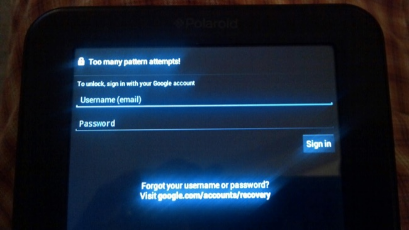
How to Reset Password or Pattern Lock for Android 5.0 and Higher
In the case of newer versions of Android phones, the Smart Lock feature of Android might come handy for you. For instance, Android allows the users to set up the Smart Lock feature on their phone that will help the phone to automatically log in when the phone is out of the regular Wi-Fi network of the user. If you have set up this feature on your phone, you can just take your phone to the regular Wi-Fi network to unlock automatically, even in case you forgot the unlock code. You can see the Smart Lock feature under the security tab on your phone, and it will look like the image given below:
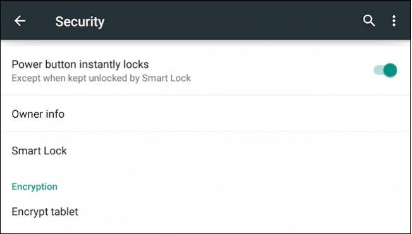
How to Remove Password or Pattern Lock with Find My Mobile Service
For Samsung smartphone users, you might have logged into the device with your Samsung account. In this case, you can just go to the Samsung Find My Mobile websiteand can enter into the same Samsung Account, where you can find the 'unlock my screen' option to remove the lock screen of your device remotely. This is how the Samsung page will look like, where you will have to enter your Samsung account details:
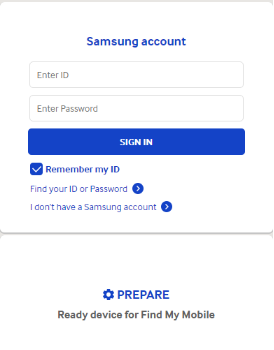
How to Reset Password or Pattern Lock with Android Data Recovery
The above 3 methods are the easy ones that you can remove the password pretty quickly. However, if the problem still exists, then you still have option #4. There is a quite nice program called Android Data Recovery and one of the useful features is for passcode removal. It works for all the Samsung mobile devices as well as other Android devices. Please follow the below instructions to remove the screen or PIN passcode.
Step 1: Download and install Android Data Recovery on a computer. Then connect your Samsung phone by using the USB cable. Finally, open the program from desktop shortcut.
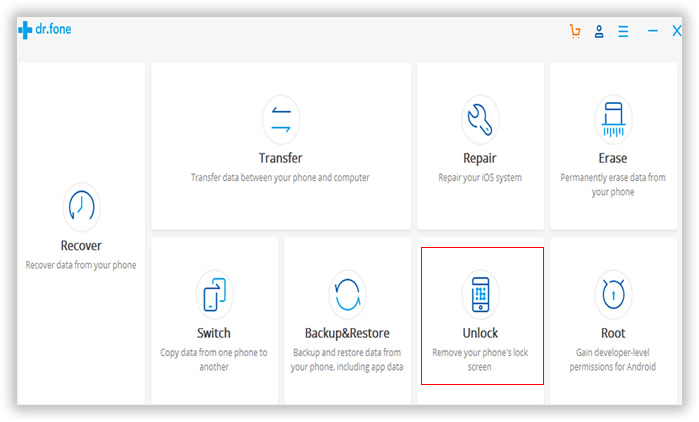
Step 2 : Click the "Unlock" icon to to launch this tool and click "Start" button to get started.
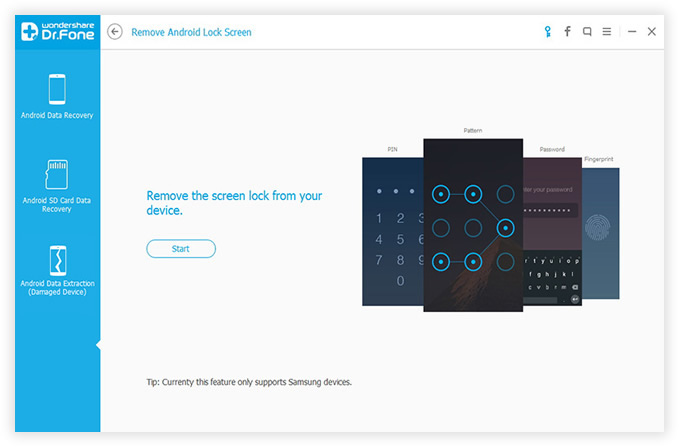
Step 3 : You should follow the on screen instructions to get your Samsung phone into Download mode. Click "Start" button to download recovery image to the device.
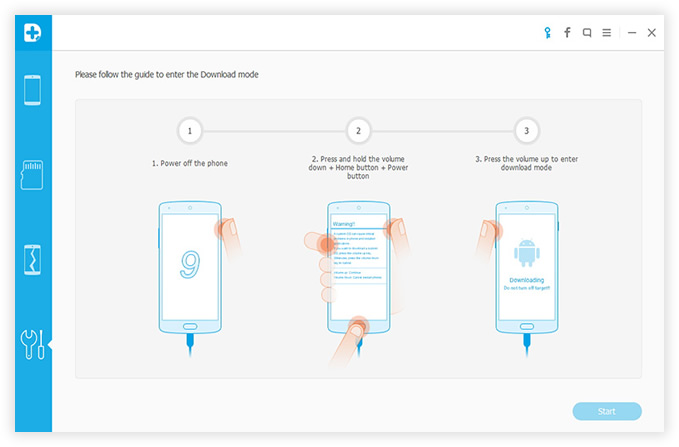
Step 4 : When the recovery image was completely downloaded, the program will unzip the files and scan all the system settings on the device.
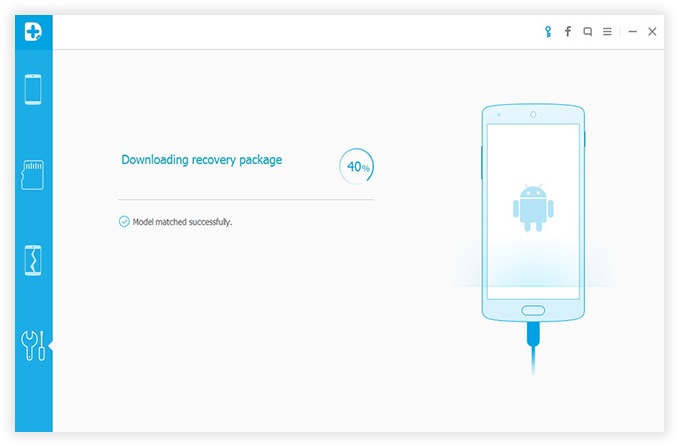
Step 5 : After device analysis, the program will start to remove the passcode. From the past experience, it only takes a few minutes to unlock the password.
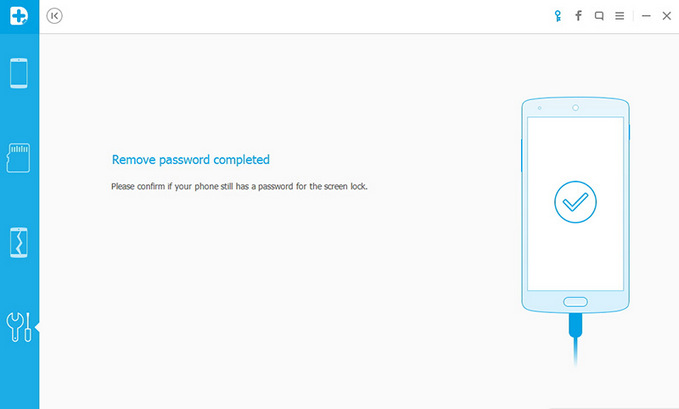
Please leave comment below if you still have problem on bypassing the lock or password. We will help you regain the access to your phone and please follow techy games.i promise i will keep you updated with all the new tricks .
Sign up here with your email
ConversionConversion EmoticonEmoticon